CapCut is a popular video editing app that allows users to edit videos right on their smartphones. One of the handy features in CapCut is the ability to zoom in and out on clips in the timeline. This can help you get a closer view to make precise edits. Here is a step-by-step guide on how to zoom in on clips when editing videos in CapCut:
Understanding the CapCut Timeline
When you import a video clip into CapCut, it will appear as a long rectangular clip on the timeline at the bottom of the screen. The timeline allows you to view the entire length of the video clip.
To zoom in on a specific section of the video clip, you need to understand how to navigate the timeline:
· You can slide your finger left or right across the timeline to scroll through the video clip.
· When you tap on the video clip, a white vertical line will appear representing the playhead. This shows you the current position of the video playback.
· You can drag the playhead left or right to scrub through the video clip.
· Tapping the play/pause button will start and stop video playback at the position of the playhead.
Knowing how to navigate the timeline is key before learning how to zoom in.
Zooming In on the Timeline
CapCut provides two main ways to zoom in on the timeline for a closer view:
1. Pinch to Zoom
The easiest way to zoom in is to use the classic "pinch to zoom" gesture on your touchscreen.
To zoom in:
· Place two fingers on the screen over the timeline.
· Bring your fingers together in a pinching motion to zoom in.
· The timeline will magnify, allowing you to see the video clip in more detail.
To zoom back out:
Place two fingers over the timeline and move them apart in a stretching motion to zoom back out.
Pinching to zoom gives you complete control over the zoom level. Stretch and pinch until you reach the desired closeness on the timeline.
2. Zoom Buttons
CapCut also provides dedicated zoom buttons to control the zoom level:
1. Tap the magnifying glass icon with a "+" sign to zoom in incrementally.
2. Tap the magnifying glass icon with a "-" sign to zoom back out incrementally.
3. Each tap will adjust the zoom level by a preset amount.
The zoom buttons allow for more precise control over the zoom level compared to pinching. Tap the plus or minus buttons until you reach the desired zoom level.
Zooming in While Scrubbing
A useful zoom trick in CapCut is to combine scrubbing with pinching to zoom in on a very precise section of the video.
To zoom while
scrubbing:
1. Tap and hold the playhead, then drag it slowly across the timeline to scrub through the video frame-by-frame.
2. With the other hand, pinch to zoom in on the timeline.
3. Adjust the zoom until you can see each individual frame up close as you scrub with the playhead.
This allows you to zoom in and inspect each frame in detail, which is helpful when making frame-perfect edits.
Adjusting the Viewing Window
In addition to zooming in on the timeline itself, you can also adjust the viewing window in CapCut where the video is displayed.
To zoom the viewing window:
1. Pinch to zoom directly on the video playback screen to magnify the frame.
2. This will make the video clip itself fill more of the screen, up to 2x zoom.
3. Use this to inspect small details in each video frame as you scrub through the clip.
4. You can also double tap directly on the video playback screen to quickly toggle between the standard and 2x zoomed view.
Why Zooming is Useful
Here are some examples of why zooming in on CapCut is useful for video editing:
· Trimming clips: Zooming in allows you to trim clips from the start and end more precisely by seeing exactly where the clip begins and ends on each frame.
· Cutting clips: You can make cuts in clips by splitting them precisely on a specific frame when zoomed in.
· Finessing edits: When TWO clips are stitched together, you can scrutinize the edit frame-by-frame to ensure the transition looks perfect.
· Adding graphics/text: Positioning graphics or text requires precision. Zooming in allows you to place them exactly where desired.
· Correcting colors: You can see subtle changes in colors and lighting more clearly when zoomed in, and correct issues with tools like brightness, contrast, and saturation.
· Finding mistakes: Zooming in lets you inspect for any imperfections or mistakes that need fixing frame-by-frame.
So if you need to edit with precision in CapCut, make sure to utilize the zoom features to hone in on the details.
Zooming Out for Broader Overview
While zooming in is useful for precision, it's also important to be able to zoom back out to see the broader context:
1. Zoom out to ensure your edits make sense when viewing the full timeline.
2. Pan left and right while zoomed out to quickly scroll through the entire video.
3. Look at how all the clips fit together at the macro level when making major structural changes.
Use the minus zoom buttons or reverse pinch gesture to zoom back out in increments. Getting the right balance of closeup and big picture is key.
Mobile Zoom Limitations
While CapCut's zoom abilities are impressive for a mobile app, there are some limitations:
You are capped at 2x digital zoom due to smartphone camera resolution. This limits the closest possible view.
Small smartphone screens inhibit how much you can magnify clips before quality degrades.
Mobile processors limit how fast you can scrub while zoomed in compared to desktop apps.
Despite the limitations, CapCut's zoom functionality remains highly capable for most mobile video editing needs. But prosumers doing precision editing may still prefer desktop apps.
FAQ About Zooming in CapCut
Here are answers to some frequently asked questions about utilizing CapCut's zoom features:
How do I zoom in and
out on CapCut?
Use pinch gestures, double tap the viewer, or tap the plus/minus magnifying glass buttons in the top right.
How far can I zoom
in?
You can digitally zoom the viewer up to 2x and magnify the timeline infinitely by pinching.
Why can't I zoom in
further than 2x?
Smartphone camera resolution and screen size limit the viable digital zoom. 2x is the cap.
How do I smoothly
scrub while zoomed in?
Gently drag the playhead across the timeline to slowly scrub through frames while zoomed.
Why is scrubbing
jerky when zoomed in?
Mobile processors have a harder time smoothly scrubbing at high zoom levels compared to desktop.
Is there a keyboard
shortcut to zoom?
Unfortunately, CapCut does not currently support keyboard shortcuts for zooming in and out.
Can I zoom while a
video plays?
No, zooming only works on the paused timeline. Videos don't zoom during live playback.
So in summary, mastering CapCut's robust zooming features will take your mobile video editing to the next level! Use pinch gestures and zoom buttons to hone in on details and scrub through clips frame-by-frame. Just be aware of potential mobile limitations. With practice, precision editing is possible with zoom.
Conclusion
The ability to zoom in on the timeline and video playback in CapCut sets it apart from many basic mobile editing apps. CapCut gives users precise control over the zoom level, allowing you to magnify clips for frame-by-frame inspection. Key techniques include pinching to zoom, using the zoom buttons, and combining scrubbing with zooming. This opens up professional-level editing on a smartphone.
However, CapCut zooming does have limitations common to mobile apps, like 2x max zoom and choppy scrubbing performance. Overall though, CapCut provides powerful zoom tools that greatly aid precision editing once mastered. Zooming in and out is a critical skill for any CapCut editor.
So utilize CapCut's zoom features whenever you need to finesse an edit, inspect a clip, or manipulate graphics with precision. The zoom will give you a surgeon's steady hand during mobile video editing. Just don't forget the big picture perspective when zoomed in! With practice, CapCut's zoom can take your videos from amateur to pro-level polished.


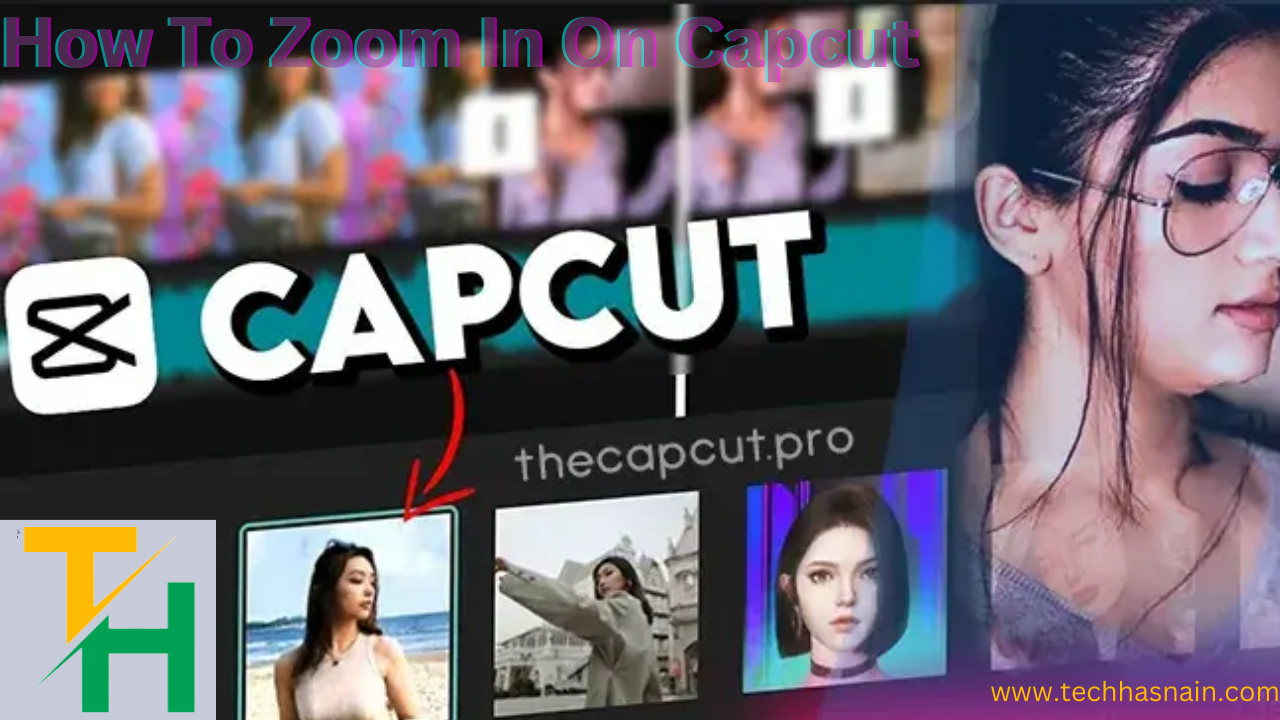


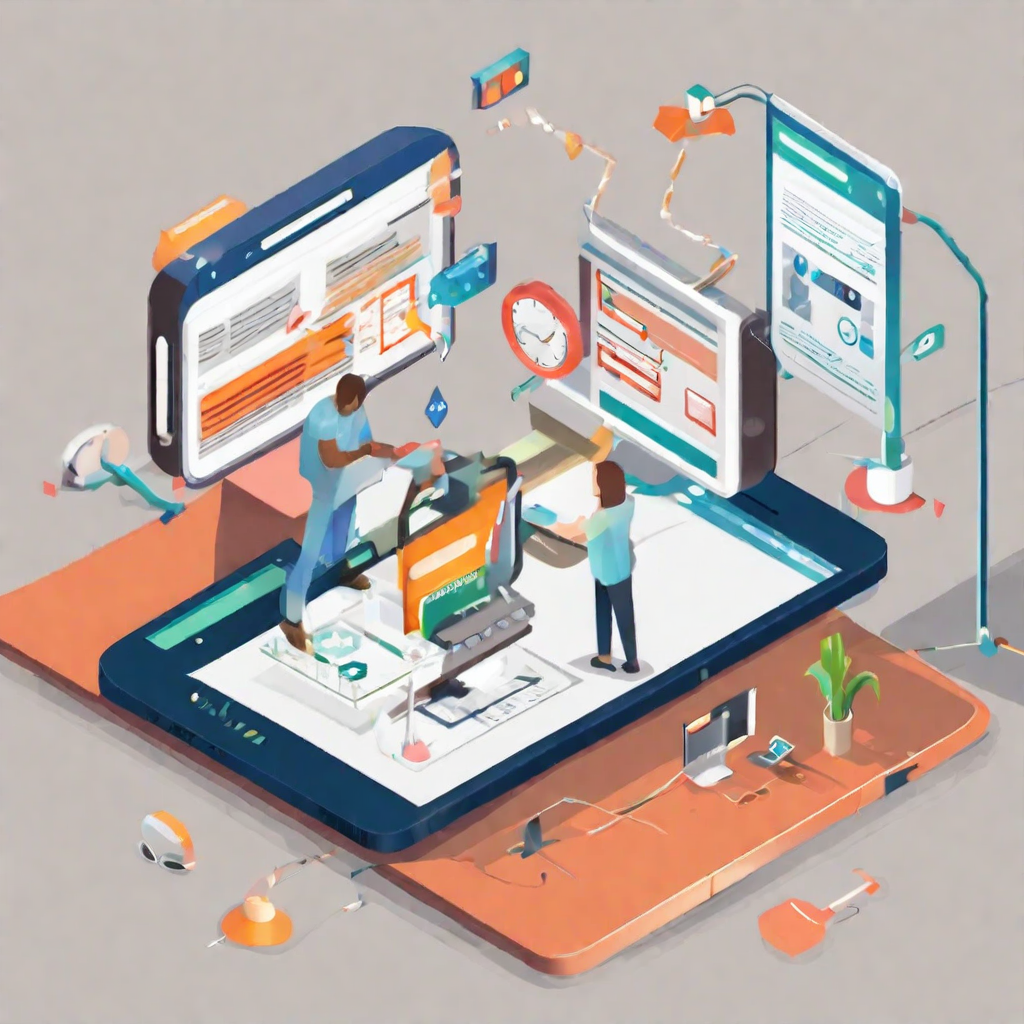


Post a Comment
0 Comments