Xbox Cloud Gaming, formerly known as Project xCloud, has opened up exciting possibilities for gamers to enjoy their favorite titles on a variety of devices. However, like any cloud gaming service, it can be susceptible to lag, which can negatively impact your gaming experience. In this article, we'll explore several tips and strategies to help you make Xbox Cloud Gaming less laggy and enjoy smoother gameplay.
Understanding Lag in Xbox Cloud Gaming
Before we delve into solutions, it's important to understand what causes lag in cloud gaming:
Network Latency: Network latency refers to the time it takes for data to travel between your device and the cloud gaming server. High latency can result in delays between your actions and their effects in the game, causing lag.
Internet Speed
The quality and speed of your internet connection play a crucial role. Slower connections can struggle to keep up with the data demands of cloud gaming, leading to lag.
Local Device Performance
The device you're using to access Xbox Cloud Gaming also matters. Older or less powerful devices may not handle the streaming process efficiently, leading to lag.
Server Location
The proximity of the cloud gaming server to your location affects latency. Servers located far away can introduce higher latency and lag.
Now, let's explore ways to mitigate these factors and reduce lag in Xbox Cloud Gaming:
1. Use a Wired Connection
Wired connections are generally more stable and have lower latency, which can significantly reduce lag.
2. Check Your Internet Speed
Before starting a gaming session, ensure that your internet connection meets the recommended minimum speed for Xbox Cloud Gaming. A stable connection with a minimum download speed of 10 Mbps is typically required for a smooth experience. Faster connections, such as 20 Mbps or higher, are even better.
3. Prioritize Your Network
If multiple devices are using your home network simultaneously, they can hog bandwidth and increase lag in cloud gaming. Prioritize gaming traffic by setting Quality of Service (QoS) rules on your router to ensure a smoother gaming experience.
4. Choose the Right Device
Select a device that can handle cloud gaming effectively. While smartphones and tablets are compatible, consider using a laptop or PC with better processing power for a smoother experience. Ensure that your chosen device is up-to-date with the latest software updates and drivers.
5. Optimize Your Wi-Fi
If you must use Wi-Fi, make sure your Wi-Fi router is placed in an optimal location to reduce interference and signal degradation. Using a 5 GHz Wi-Fi network can also offer improved performance over the more crowded 2.4 GHz band.
6. Test Different Devices and Browsers
Experiment with different devices and web browsers to see which combination results in the least lag. Some browsers may provide a better streaming experience than others.
7. Use a Wired Controller
If you're experiencing input lag, consider using a wired controller instead of a wireless one. Wired controllers have lower latency and can provide more responsive gameplay.
8. Close Background Apps
Shut down any unnecessary background apps or processes on your device to free up system resources. This can help your device focus on running the game smoothly.
9. Opt for a Lower Resolution
In the Xbox Cloud Gaming settings, you have the option to choose between different video quality settings, including 720p and 1080p. Opting for a lower resolution can reduce data usage and potentially decrease lag.
10. Play During Off-Peak Hours
Internet congestion can increase latency. Try playing during off-peak hours when fewer people are using the internet in your area to minimize this issue.
11. Reduce Streaming Quality
Some cloud gaming platforms, including Xbox Cloud Gaming, allow you to manually adjust streaming quality. Reducing the quality can reduce data usage and potentially improve lag. However, be cautious not to set it too low, as it may result in a noticeably degraded gaming experience.
12. Test Different Server Locations
If your cloud gaming service offers multiple server locations, experiment with different server options to find the one with the lowest latency for your region.
13. Monitor Network Health
Use network monitoring tools or apps to check for packet loss, ping times, and jitter on your network. Identifying network issues can help you address lag more effectively.
14. Feedback to the Cloud Gaming Service
If you consistently experience lag, provide feedback to the cloud gaming service. They may be able to address server or network-related issues that contribute to lag.
15. Consider a Gaming VPN
In some cases, a gaming VPN (Virtual Private Network) can help reduce lag by optimizing your connection and choosing faster routes to the game server. However, results can vary, so it's essential to research and choose a reputable gaming VPN service.
Conclusion
Enjoying Smooth Cloud Gaming
While some degree of lag is inherent in cloud gaming due to the nature of data transmission over the internet, these tips and strategies can help you minimize it and enjoy a smoother gaming experience with Xbox Cloud Gaming. Experiment with different settings and configurations to find the optimal setup for your specific situation, and keep in mind that improvements in internet infrastructure and cloud gaming technology may continue to reduce lag in the future, making cloud gaming an even more enjoyable experience for gamers worldwide.


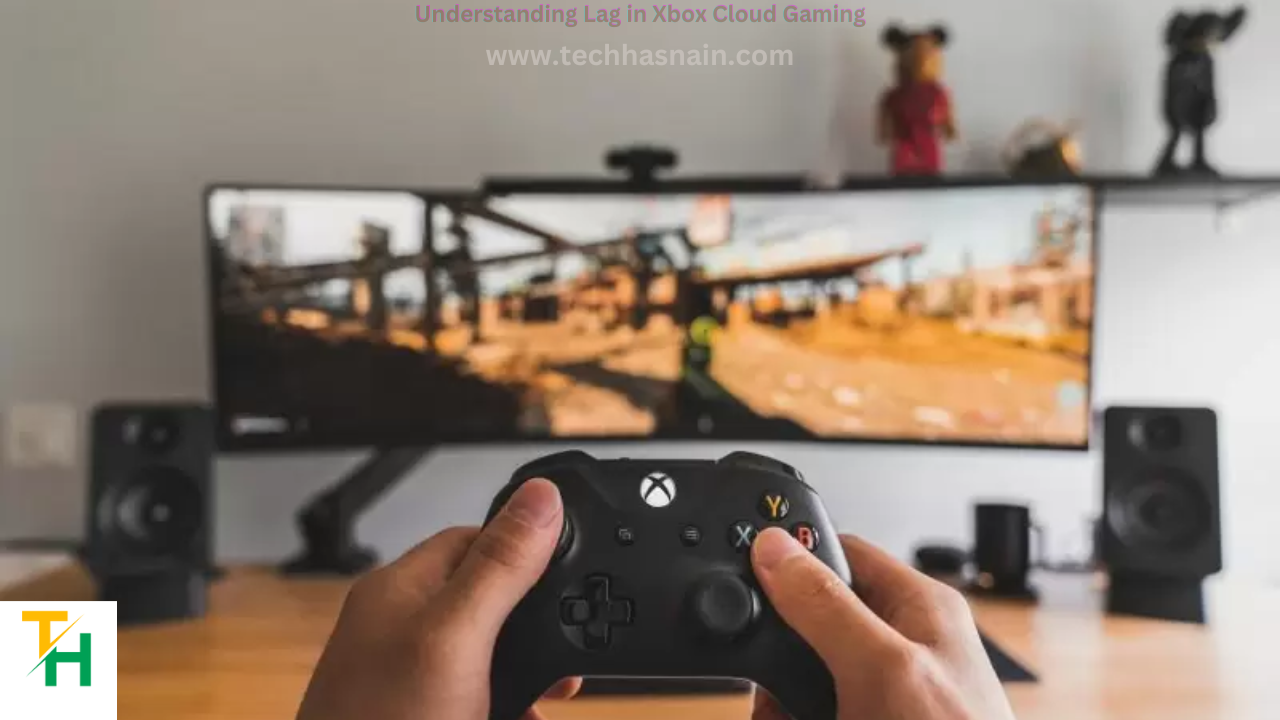


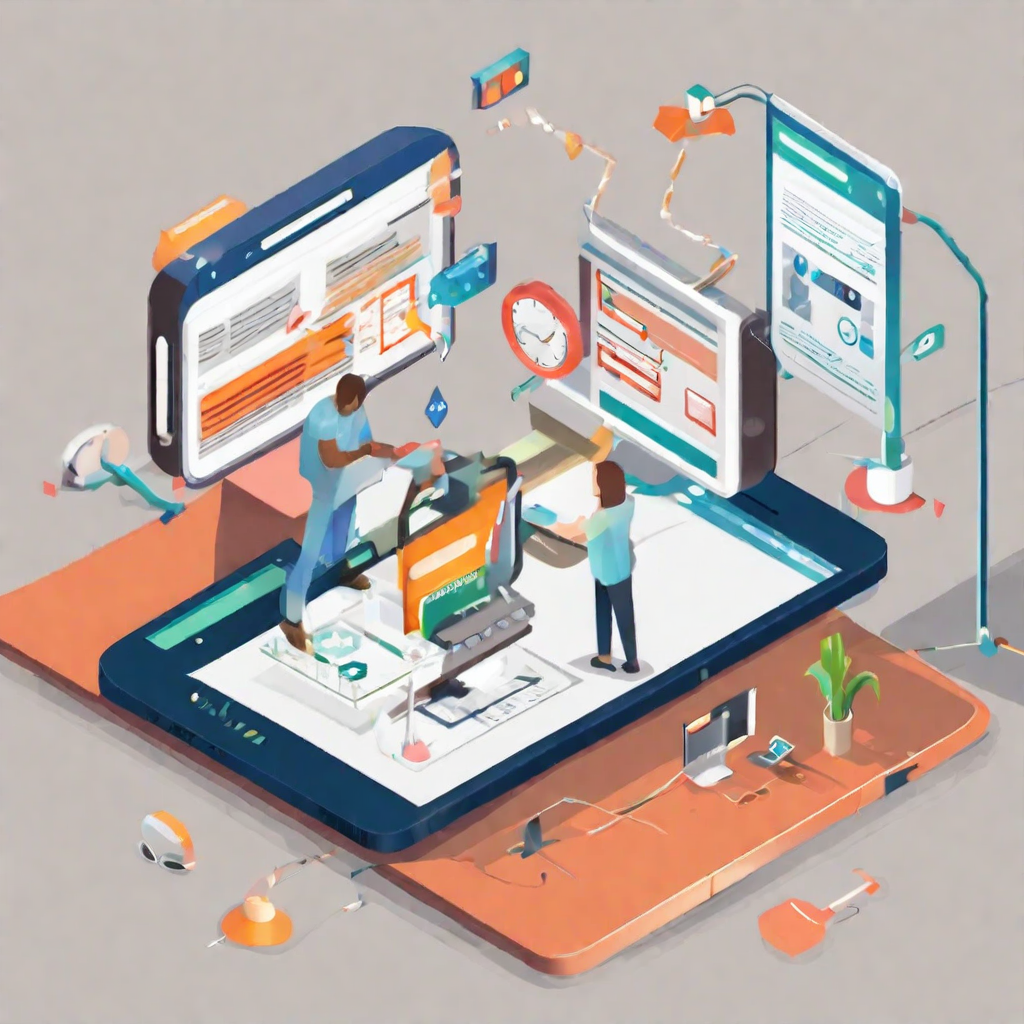


Post a Comment
0 Comments