In the world of internet connectivity, encountering errors is not uncommon. One such error that users may come across is the **DNS_PROBE_FINISHED_BAD_CONFIG** error. This error can be frustrating and prevent you from accessing websites, but fear not! In this article, techhasnain will delve into what this error means, why it occurs, and most importantly, how you can fix it.
Understanding the DNS_PROBE_FINISHED_BAD_CONFIG Error
What is DNS?
Before we jump into the error itself, let's quickly understand what DNS is. DNS stands for Domain Name System, and it's like the internet's phonebook. It translates user-friendly domain names (like www.techhasnain.com) into IP addresses that computers use to identify each other on the network.
The Error Unveiled
The **DNS_PROBE_FINISHED_BAD_CONFIG** error occurs when your computer or device is unable to establish a proper connection to the DNS server. This could be due to misconfigured network settings, issues with the DNS server itself, or other related factors.
Troubleshooting the DNS_PROBE_FINISHED_BAD_CONFIG Error
Method 1: Clearing Cache and Cookies
Sometimes, corrupted cache or cookies can lead to this error. To fix it, follow these steps:
1. Open your browser settings.
2. Navigate to the Privacy and Security section.
3. Clear browsing data, including cache and cookies.
Method 2: Flushing DNS
Flushing the DNS can help refresh the DNS resolver cache. Here's how:
1. Open the Command Prompt (Windows) or Terminal (macOS/Linux) with administrator privileges.
2. Type the command: `ipconfig /flushdns` (for Windows) or `sudo killall -HUP mDNSResponder` (for macOS).
ipconfig /flushdns ipconfig /release ipconfig /renew
Method 3: Changing DNS Servers
Switching to public DNS servers like Google DNS or OpenDNS can often resolve the issue:
1. Go to your network settings.
2. Select your Wi-Fi network and click "Change adapter options."
3. Right-click on your active connection and go to Properties.
4. Choose "Internet Protocol Version 4 (TCP/IPv4)" and click Properties.
5. Choose "Use the following DNS server addresses" and enter the desired DNS addresses.
Seeking Expert Help
If the methods above don't work, it might be time to seek professional assistance. Networking issues can be complex, and a certified technician can help diagnose and resolve the problem.
Conclusion
Encountering the DNS_PROBE_FINISHED_BAD_CONFIG error can be frustrating, but armed with the knowledge from this article, you're now equipped to tackle it head-on. Remember to clear cache and cookies, flush DNS, and consider changing DNS servers. If all else fails, don't hesitate to reach out to a professional.
FAQs
Can this error occur on any device?
Yes, the DNS_PROBE_FINISHED_BAD_CONFIG error can occur on computers, laptops, smartphones, and other devices.
Is clearing the cache and cookies safe?
Yes, clearing cache and cookies is safe and often resolves various browsing issues.
Are public DNS servers faster?
Public DNS servers can sometimes provide faster and more reliable browsing experiences.
Can I use any DNS addresses?
While you can use various DNS addresses, it's recommended to use well-known and trusted ones.
Is professional help expensive?
The cost of professional assistance can vary, but it's a worthwhile investment for complex networking issues.



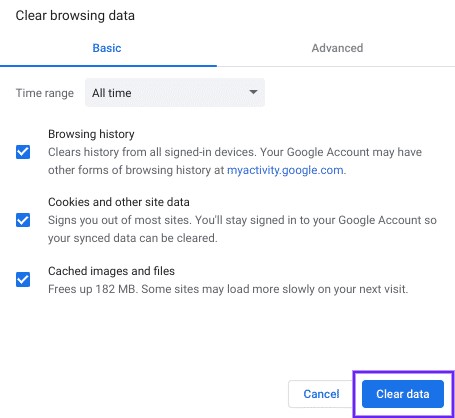
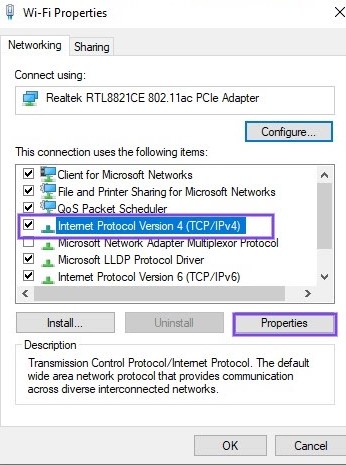


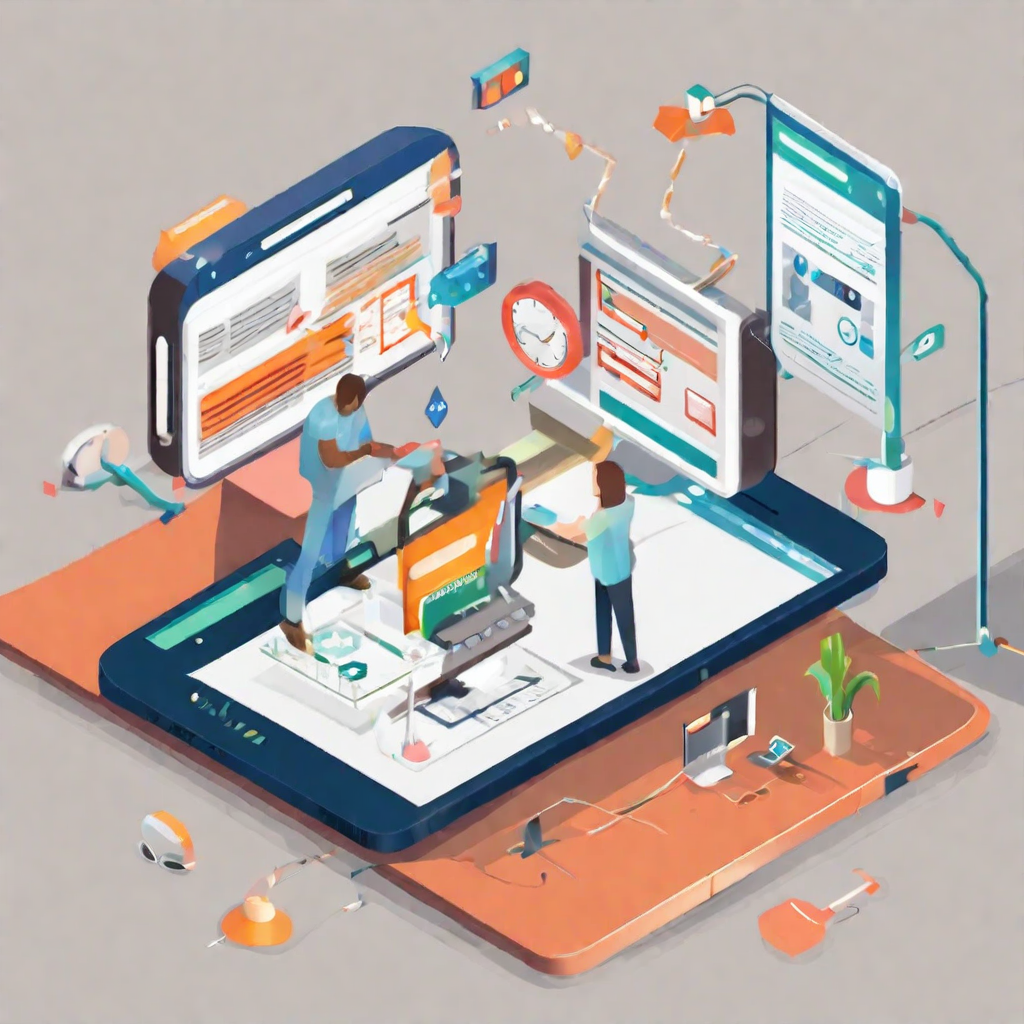


Post a Comment
0 Comments